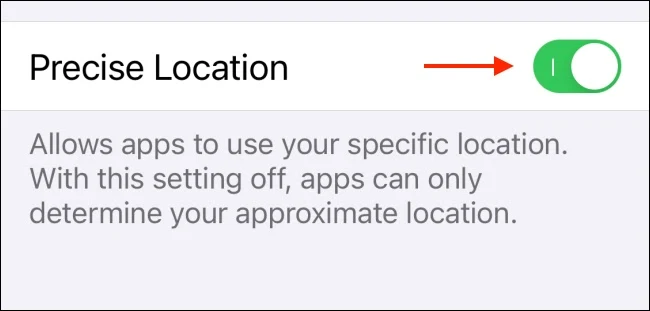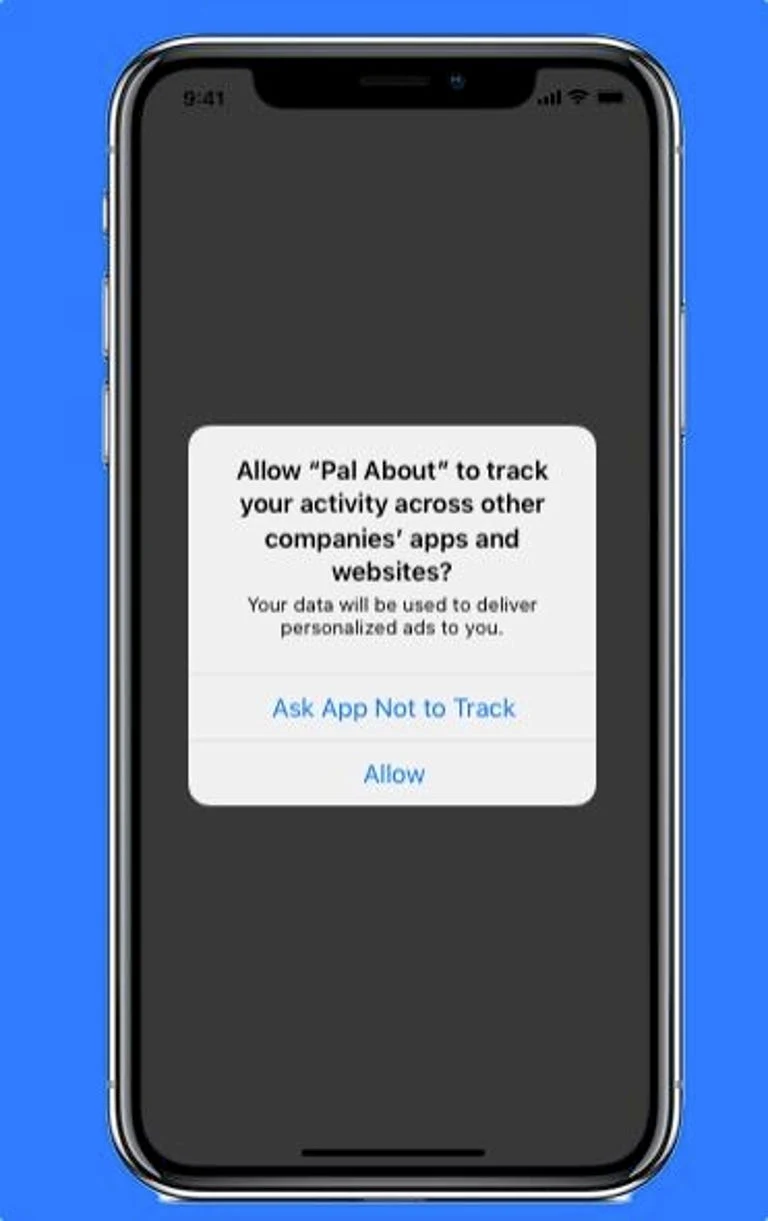To safeguard individuals' privacy, companies have developed numerous methods to protect your personal information. Here's a guide on how to stop apps from monitoring your whereabouts on an iPhone.
While it is understandable for certain apps, like ride-sharing services, to require access to your location, there are instances where apps needlessly request this information for trivial purposes. Fortunately, there are steps you can take to prevent these apps from tracking your precise location on your iPhone.
This capability was initially introduced in iOS 14, the iPhone operating system released in 2020. It empowers users to restrict apps from accessing their exact location. Instead, apps will only be able to determine your approximate location, without being able to pinpoint your specific street or landmark.
The iPhone already offers various location control features, such as the option to grant an app one-time access to your location. This new feature adds to the range of tools available in Apple's arsenal.
To learn how to prevent apps from tracking your location on an iPhone, follow the instructions below.
- There are two ways to access this feature. You can toggle it from the location access prompt (which you get when the app first asks you to grant location access) or from the Settings app.
- When you get the location access prompt, click the 'Exact location' button to enable or disable the Precise Location feature.
-If you have already granted the app location permission and want to change the setting later, open the Settings app on your iPhone and go to the Privacy section.
-Now, select an app from the list.
-Scroll down to the bottom of the page and tap the toggle next to the "Exact location" option to disable the feature for the selected app.
-This feature will only appear if you have enabled location services for the app.
-Now, you can go back to the Location Services section and repeat the process with the other apps.
How to turn off app tracking on new apps
When you download an app, you'll see a notification pop up giving you a choice of whether or not you want to give the app permission to track you.
To disable app tracking on new apps, follow these steps:
1. Upon downloading and launching a new app, you will receive a notification prompting you to grant permission for the app to track your activity across other apps and websites.
2. The notification will provide details regarding the specific information the app intends to track.
3. To prevent the app from carrying out this tracking activity, you can select the option "Ask App not to Track" by tapping on it.
4. Alternatively, you may choose to allow the app to track your activity by selecting the "Allow" option.
To disable app tracking on all downloaded apps, follow these steps: navigate to Settings, select Privacy & Security, and tap on Tracking. Then, switch off the option labeled "Allow Apps to Request to Track." This action will prevent any app from requesting your permission to track you, and they will receive a notification that you have opted out of tracking. With this setting enabled, all apps, except for those you have previously authorized to track you, will be unable to access your device's information for advertising purposes, as stated by Apple.
It is important to understand that disabling app tracking does not eliminate advertisements altogether. However, it does increase the likelihood of seeing generic ads instead of personalized ones based on your past activities, such as the pair of shoes you once clicked on.
How to turn off app tracking on already downloaded apps
You can also turn app tracking permissions on or off on a per-app basis.
To do that, go to Settings > Privacy & Security > Tracking .
To manage app tracking on your device, locate the list of apps that have requested permission to track you. In this list, you can toggle off the option for specific apps that you wish to prevent from tracking your activity.
Apple enforces the requirement for all app developers to seek permission before tracking users. If Apple discovers that a developer is tracking users who have explicitly opted out of tracking, the developer will be compelled to modify their tracking practices. Failure to comply may result in potential rejection from the app store.
Apple values privacy features as a distinguishing factor for its products. According to CEO Tim Cook, since the company's business model does not rely on selling ads, it can prioritize privacy.
It is important to remember that when you choose to disable app tracking, you are essentially restricting app developers from accessing your iPhone's identifier for advertisers (IDFA). This identifier is used by developers to track your activities for targeted advertising purposes. However, it is crucial to be aware that denying access to your IDFA does not guarantee that app developers won't find alternative methods to track your usage. Therefore, it is essential to be cautious about the apps you use and how you interact with them.