Google is the largest technology company and has the most popular smartphone operating system Android phones have security features, including what we are talking about here.Google Smart Lock is a feature that has been around for a long time, yet many of us completely overlook it and do not try to use it or rely on it.
What is the meaning of Google Smart Lock
Smart Lock feature in your Android phone tries to balance security and convenience, it will keep your phone unlocked in many different scenarios and situations and you are the one who defines and customizes them in advance.
-By setting it, you will be able to use your phone without having to unlock the screen, but only in the safe conditions and situations that you yourself have previously set.
-In this way, your use of the phone becomes easier and simpler.
You can set up the Smart Lock feature on any modern Android phone, but unfortunately some Android drivers may miss this feature because sometimes it becomes too messy and has many errors. But on most Android phones you can activate it easily.
Once you enable Google Smart Lock, you can keep your phone unlocked in a number of trusted situations, but in all other cases, the phone will require you to enter a passcode, biometric authentication, or fingerprint scan depending on your lock screen security setup.
How to activate Google Smart Lock
- In order to activate this feature, head to the “Settings application”
- then “Security and location” and then click on “Smart Lock.” Now the phone will ask you to enter the PIN pattern or password.
After that, you can choose the situations in which you want to keep your phone unlocked:
-Either through On-Body Detection or through Trusted Places or the third case which is Trusted Devices and the fourth state which is Voice Match and the fifth and final state which is Face Match.
If you choose On Body Detection, this means that for as long as your phone feels like you're using it, it won't lock the screen at all, and this is done by artificial intelligence and the phone's built-in accelerometer sensor.
In this case, the phone will try to track the way you walk and sit, and accordingly, your phone will remain open as long as it senses that you are using the phone. But if he senses any changes in the way he walks or uses the phone, he will immediately turn off the phone.
The second case is the best Trusted Places in which you can choose all the places on the map where you want to keep your phone unlocked. However, in order for the feature to work properly in all the places you choose on the map, you will have to activate the Wi-Fi connection or have a Wi-Fi connection in all the places you chose yourself.
As for the third case, it is Trusted Devices, which would keep your phone unlocked for as long as the phone is connected to some other devices via Bluetooth technology.
In this way, you ask the phone to bypass the lock screen while it is connected to these other devices via Bluetooth, such as headphones, a computer, or even a car recorder.
As for the fourth case, which is Voice Match, and this feature will not be found on all phones at the present time.
But if you find it and activate it, you are asking the phone to bypass the lock so that you can use the Google digital assistant in some situations without having to unlock the phone.
In fact, nowadays it is possible to use the Google digital assistant in some situations without having to unlock the phone.
The fifth and final case is Trusted Faces, and this feature is also no longer present except on old Android phones and we do not advise you to use it at all because the old facial recognition systems were not at the same levels of security and accuracy that they are now, and therefore this feature may cause the lock to be skipped. Screen even when a stranger is using your phone.
In addition, Google Smart Lock is an interesting feature that can be useful in many cases because it strikes a dynamic balance between convenience and security. You can choose workplaces on the map and your place of residence to keep your phone unlocked all the time without being asked to type in a password or anything like that. However, although this feature is a cool and useful feature, it sometimes gets messy, which is why most of the Android companies have removed it from their user interfaces.


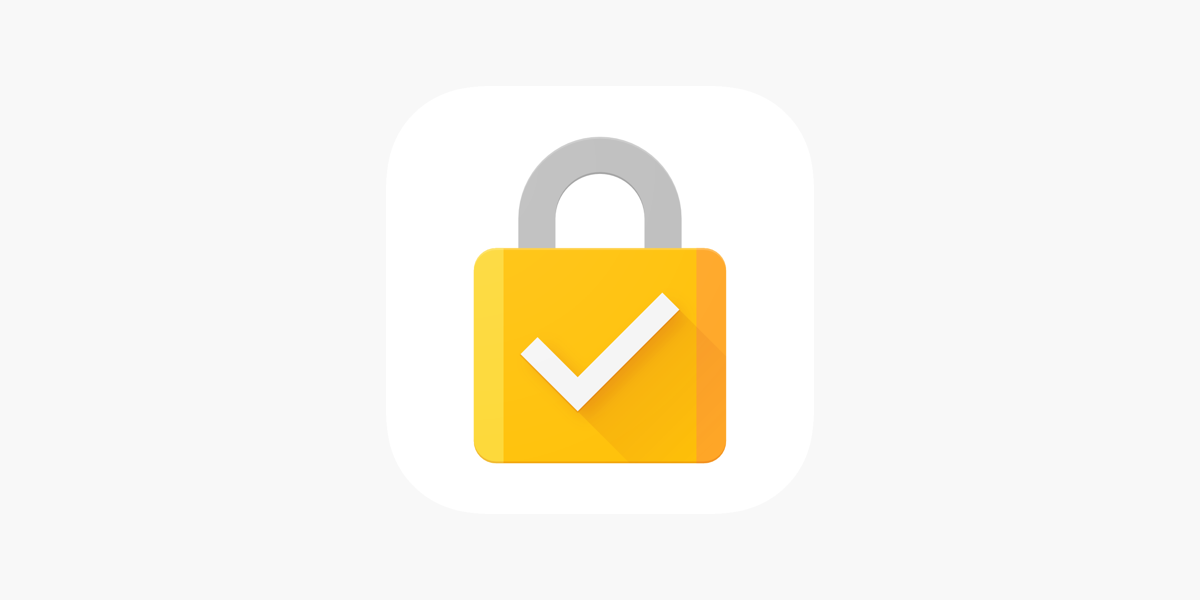
.jpg)