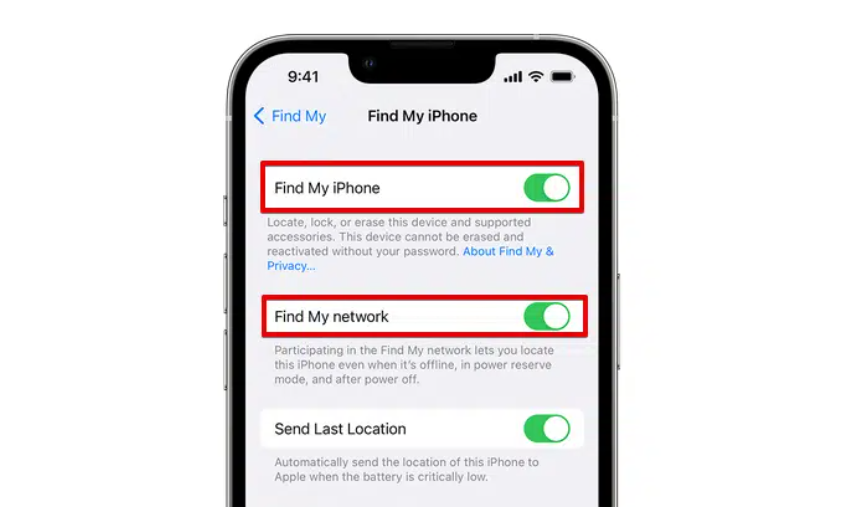If you use Apple's AirPods, forget them somewhere, or steal them, you can use the Find My app installed on your iPhone or iPad to find the headphones. Using the Find My app is the only way you can track the whereabouts of all the Apple devices you own.
But you can't take advantage of Find My to find AirPods, if you haven't set up the app on your iPhone or iPad before you lost your headphones. On the other hand, it's important to update the operating system on your iPhone or iPad to the latest version before trying to find your AirPods.
Here's how to set up Find My on iPhone and how to use it to find AirPods:
How to set up Find My on your iPhone:
To set up Find My to be able to access your AirPods if they're lost or stolen, follow these steps:
- Open the Settings app.
- Tap your name that appears at the top of the screen.
- Click on the Find My option.
- Click on the Find My iPhone option.
- Turn on Find My iPhone and Find My Network.
Before losing your headphones, take some preventive measures, such as activating the Notify When Left Behind feature in the Find My app, which alerts your iPhone if you forget an Apple device connected to it — such as AirPods — in an unknown location. To enable this feature, follow these steps:
- Open the Find My app.
- Click the Devices tab that appears at the bottom of the screen.
- Click the AirPods option from the list.
- Select (Notify When Left Behind).
- Activate the (Notify When Left Behind) option by pressing the toggle button next to it, then make sure to set exceptions for some sites such as: Your home address, so that you do not receive a notification if the speakers are at home.
- Click the Done button.
How to find lost AirPods:
Apple's Find My app can locate your AirPods, helping you find them easily, and to start searching for lost AirPods, follow these steps:
- Open the Find My app.
- Click the Devices tab that appears at the bottom of the screen.
- Click the AirPods option from the menu, and you'll see in the map where your AirPods are.
If your AirPods are near one of your Apple devices and connected to Bluetooth, you can turn on Play Sound to help you easily access their location. To do this, follow these steps:
- Open the Find My app.
- Click the Devices tab.
- Select your AirPods from the list.
- Press the Play Sound option to play a sound from the speakers that gradually rises.
How Find My works in searching for AirPods depends on their model. The condition of the charging case may affect how easy it is to track your AirPods. For example, users won't be able to locate their AirPods using Find My's Play Sound feature if the speakers are inside the charging case. But the charging case for the AirPods Pro 2 model has its own speakers that make a loud sound when Play Sound is activated.
How to activate Lost Mode:
When you turn on Lost Mode for AirPods (third-generation), AirPods Pro, AirPods Pro (second-generation), or AirPods Max, you can share a specific message using your phone number or email address, so that message appears on the iPhone of the person who found your AirPods. To activate this feature, follow these steps:
- Open the Find My app.
- Click the Devices tab.
- Select your AirPods from the list.
- Click the Activate button below the Mark As Lost option, then follow the on-screen instructions to add your contact information that will appear to the person whose device will try to connect to the speakers.
Since AirPods can't connect to the internet on their own, Lost Mode doesn't do anything until your AirPods connect to a new device over the Internet.
So if the speakers aren't connected, you won't be able to play audio to find them, but you may be able to get directions to the location where they were last connected. Also, when you connect to the Internet again, you will get a notification on the iPhone, iPad, iPod touch, or Mac that you use with her that she is now connected.


.jpg)